I think this is happen because network problem, or the modem wasn't plugged properly. So i tried to plug it out, and plug it in again. But the result was same. I got this error again.
Finally, after some searching on google, i found out that the problem was Mozilla Firefox itself. This is because mozilla used proxy server. The easiest way to fix this error is, don't use proxy server. Then, how to fix the proxy server is refusing connections on Mozilla Firefox ? Follow the steps below
First, open your Mozilla Firefox (off course, we are gonna fix this mozilla's error). Then, click the icon on upper right corner and choose options. You can do this quickly by pressing keyboard button Alt + T + O.
Option window will appear. Click Advanced and choose Network tab. After that, click on settings.
I think you know what to do next. We want to turn off or disable proxy. So, simply choose "no proxy". After that click OK.
You're done. Now you won't see The Proxy Server is Refusing Connections . Thanks to the handsome guy who write this article.


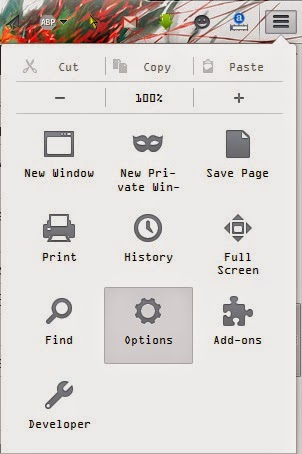


ConversionConversion EmoticonEmoticon